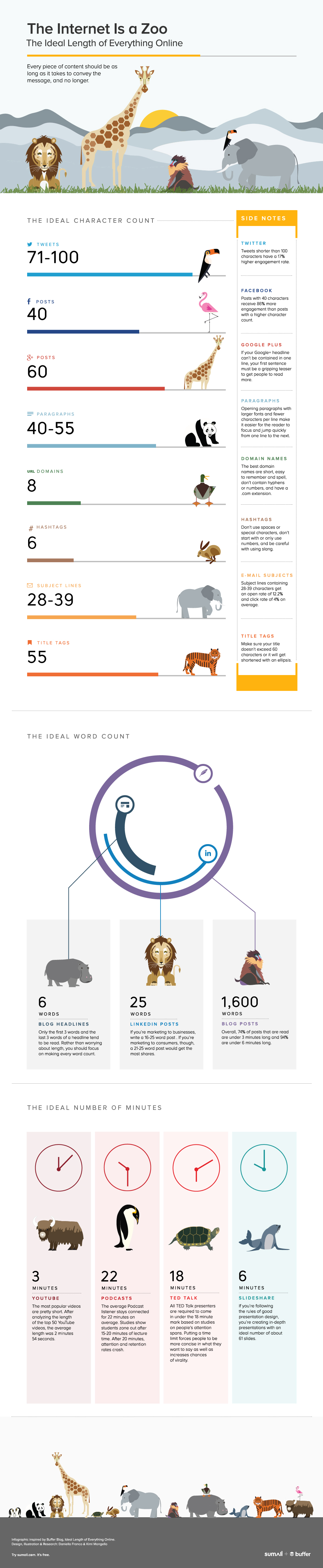If you work for a non-profit institution, the chances are you could benefit from having a blog. Libraries, charities, academic departments, pressure groups, research projects - in all of these cases if you have a static website, it's worth adding a blog too (and if you're about to create a static website, stop! Create a blog instead, and just include all the other pages you'd planned).
Forgot what you might have heard about blogs dying or being 'over', blogs are great for non-profit organisations. Ultimately they're just a way of getting information online, either to show people or for them to find on their own. It doesn't matter if people don't subscribe to your blog, or even if they understand whether or not it IS a blog at all. It's just a way to connect people with that they need.
Why are blogs so great? What matters is what they do for your audience. They make your information easier to find, and easier to use. There are a number of key reasons it's worth setting one up for the types of institutions listed above.
1. Blogging platforms come mobile-ready
This is essential now - already the world accesses the internet more on mobile devices than on desktops. People check for information on the go, wherever they are. You need to greet people with a mobile option. Wordpress, Blogger, Tumblr - all of these automatically create attractive, functional mobile versions of your blog (and its associated site). This particularly vital if your main institutional website ISN'T mobile ready - for example if you're an academic department trying to attract new students, and your wider University site only has a desktop version for now.
2. Google loves blogs
By which I mean, blogs tend to be ranked highly by Search Engines.
Google - and every other Search Engine - likes regularly updated content, and so ranks blogs better accordingly. Google doesn't ACTUALLY love blogs (first it got rid of its RSS Reader, and now the very useful Google Blog Search has been given the push too) but due to the fact that new, well tagged and and well described content is consistently being added to the site via blog posts, there's more for Google to find. Another major thing search engines like is incoming links - people linking to your site from theirs. This is more likely to happen if you publish engaging content regularly than if you have a static site with basic 'About' information on it.
You don't need to become obsessed with SEO or to frantically chase hits to your site - you just want the maximum number of relevant people to find the content you create, with the minimum of fuss. Blogs help with this.
3. You can have URLs for everything
People share things with their network and with their peers all the time. And the way they do this is to point people to a link - a URL - and say 'have a look at this useful content'. A blog allows you to do this well: each post has its own URL, so each set of information can be discretely linked to.
This is much more desirable than the alternatives.
- If you have ALL your information on one webpage this becomes harder to do ('have a look at this useful content, 3/5ths of the way down the page, buried under that less relevant stuff')
- Or even worse, if you just put the info in emails so people have to copy and paste the text and can only really send it on via another email
- Or, worse still, have the info in a PDF so no one ever looks at in the first place let alone shares it
- OR, perhaps worst of all, simply delete the info on a static page and replace it with new info as you go along, meaning there's no legacy for anything you've done online
An institutional blog helps you to curate your own information and ideas more effectively, and makes it easy for others to find and then share with their peers.
4. Blogs are easy to use
As anyone who was wrestled with an institutional Content Management System will attest, the value of just being able to Put Something Online quickly and easily is not to be underestimated... Blogs are simple to use - if you can use Microsoft Word then you're 99% of the way there in terms of writing posts - and it's a great way of linking to and embedding multimedia.
There are no barriers between needing to put something online and being able to do so, which is hugely useful for organisations.
5. Blogs are actually a very easy way of building a regular website
Although the specific blog-posting features are useful for all the reasons listed above, in terms of creating a regular website the blogging platforms are probably the easiest way to go about it. Increasingly there are good website-making tools available, some of which I've lined up for review on this very blog a bit later on, but you either have to pay, or compromise on things like bandwidth limits in a way the blogging platforms don't require you to do.
I built my band's website in Wordpress because that was the quickest, easiest way to make an attractive and fully-featured site - the actual blogging is a very minor part of what that site is for.
6. Blogs are free
Last but not least, your org doesn't need to put any financial investment into creating a blog. Blogger and Wordpress (and Tumblr) are free to use.
You CAN spend money if you want to. I recently created this site, using Wordpress, for the Learning & Teaching Forum at the University of York.