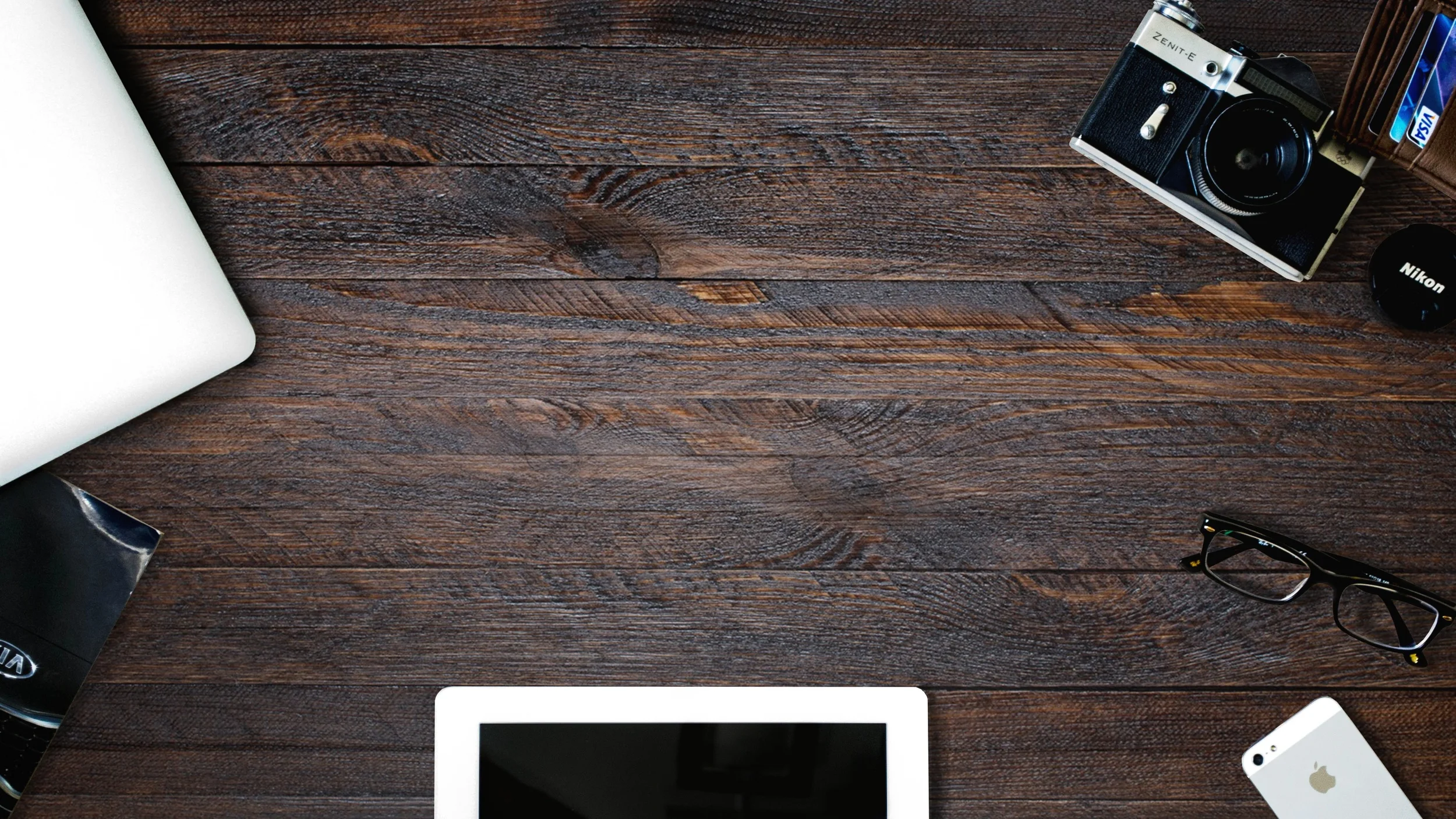PowToon is an online tool for creating animated videos. I've been a fan of it for a while, both because I saw nice examples of its use (such as this one from the University of Sunderland) and heard from lots of users that it was very to easy to work with. Recently I've started using it for myself (this video from my previous post on here, for example) and have persuaded my place of work to get the Pro licence which removes the PowToon logo from the corner of the video and allows you to upload the video in HD, among other perks. More on the different licenses below.
Here's the first video I created for work, for anyone who wants an example of what you can do with PowToon:
5 top tips
Having now used it a lot in the last month, here are some tips for creating a good PowToon video.
- The other rules about making good videos still apply! PowToon makes it easy to create very engaging content, but that doesn't mean the videos can exist in a vacuum separate from the usual good practice.
Your PowToons still need to a) hit the ground running with no long intros, b) cover the BENEFITS of what your service does rather than list the features, c) be as short as possible without losing the meaning or value - under 2 minutes is best otherwise people will simply switch off before the end, and d) they need to work without sound as well as with sound, so if you have narration try and get some text on the screen to cover the key points too...
- Choose the style of PowToon that suits the story you're trying to tell. This may sound obvious but it bears repeating - choose the visual style that best expresses the information and the message you're trying to get across. Some of the styles and options in PowToon are really nice but may not suit what you're trying to say. The little animated figures may be appropriate in some contexts and not in others, for example. It's not about how much you like a particular style, it is - as ever - all about your intended audience.
- Get someone else to check the timings. It's vital that the video zips along, but essential that people can absorb each piece of information before it moves on. When you create a video you become so close to the whole thing that it becomes impossible to judge how long each screen or section should last - I ended up adding several seconds on to some of my screens for the video above, based on feedback after previewing a draft on Twitter. I knew what the text said because I wrote it, so I was reading much faster than a user, and not leaving nearly enough time for each part.
- If you're recording narration, do that first! It is MUCH easier to animate your PowToon to suit your narration, than to try and pace a voice-over to match an existing video. (Unlike recording a screen-capture video in something like Camtasia, where the opposite can sometimes be true.) So write the script with the software in mind, record it, and then create the visual content to suit it.
And ideally, as noted in point 1, allow the visual content to work WITHOUT the narration for those who are either hearing impaired or simply watching without sound. The words on screen don't have to match the audio exactly - as long as they convey the message effectively.
- Put the videos on YouTube and make the most of the opportunity. You can upload the videos just to PowToon, and it's actually quite flexible - you can link to and embed the video from there. But you'd be wasting a huge opportunity by not uploading it to YouTube as a MASSIVE proportion of your audience will be there already, watching videos anyway. YouTube use is stratospherically high, and it works fine on mobile devices, so get your content on there.
Below is the video's Info and Settings page. Tags are important as they're how people find the videos, so tag your video well, with the kind of info people might search for rather than just the words you personally would use to describe the content. Note that you can choose the thumbnail which displays as a preview of the video when people are searching. It's vital to choose an engaging screen for this!
Pricing and licence types
The most important thing here is you can use PowToon completely free. This is amazing to me - even three years ago you would have had to pay a video-creation company thousands of pounds to make equivalents of what PowToon allows you to do. Should you choose the free option, the downsides are you don't get HD quality video, you can't download the files (so they can sit on PowToon and be uploaded to YouTube, but you can't get the MP4) and you get the PowToon logo in the corner.
If you want a direct comparison, here's a draft version of the video embedded near the top of this post. It was made in my own account and is on my own channel (rather than the work account / work channel) so uses the free licence. You'll see the slightly reduced quality and the logo in the corner which, depending on the size of screen you're watching on, may occasionally obscure some of the content.
At work we nearly went with the Educational Licence, which is crazily good value at $2 a month. This gets you more background music choices, more styles of PowToon, a max length of 15 minutes rather than 5 (which you shouldn't need! See Tip 1 above...) HD quality video, the ability to download, a higher level of tech support, and the EDU watermark in the corner which is much more discreet than the regular one.
In the end we went with the Pro Licence because that gets rid the watermark entirely - we're going to use the software a lot so we though that was worth it. It costs $19.99 a month if you go with the annual plan. You don't need separate licences for separate users within the institution. I think this is pretty great value!
If you've got thoughts on PowToon, tips for using it well, or examples to share, I'd love to see and hear them! Leave me a comment below. Alternatives to PowToon if you want to make camera free videos are Videoscribe, which I mention here, and Adobe Voice, which I wrote about here. Laura Woods made a particularly good Adobe Voice video recently, which is better than the example in my post.