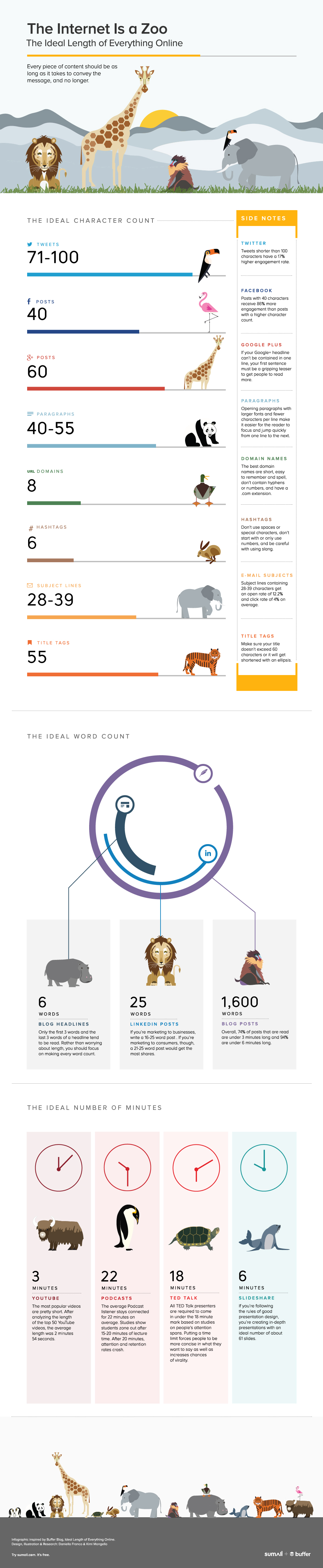Some of you may recall that before things got all serious with my post about my daughter, the previous article on this blog was a bit lighter and featured a great library tour video.
Texas A&M University Libraries pastiched Pharrel's Happy (one of the most watched pop videos in 2014) with one of their own. The original features loads of different people dancing to the song; Texas A&M featured loads of people dancing to the song AROUND the library, brilliantly, as way of providing orientation to new students.
This is an update on my previous post, as Texas A&M reached out and provided some great information about the aims behind the film - but first for those who haven't seen it, add to the 66,000+ views it has already had and take a look:
Stephanie Graves, Associate Professor and Cooridinator for Learning and Outreach, provided me with some details. First of all, here are the instructional outcomes they were aiming to achieve:
1) We are a massive university and the size of the University Libraries can be intimidating. We want their first introduction to the Libraries to be a positive, engaging experience that reduced library anxiety. We intentionally choose the theme “Happy” to help accomplish this goal.
2) The students are inundated with information from various campus entities during orientation season. We needed to do something that would be catchy, while relaying just enough information that was memorable.
3) We have 6 buildings with numerous services. This can be confusing. It’s also impossible to give students a “tour” of the libraries on such a large campus. We wanted the video to highlight our key services and communicate the variety of locations.
Overall, the video turned out to be very successful in reaching these. It's always hard to properly analyse success of this sort of thing, because the video went somewhat viral and that distorts all the statistics. We know it went down well in the library community but that's really on icing on the cake, and the cake is engagement from the library's actual users.
“We had a record breaking attendance at our Library Open House (also Happy themed) with over 3,600 students in a 2 hour period. We ran out of Happy T-shirts (3,500) and had to order another batch (also gone). The library Happy shirt is now a “thing” on campus and you see them every day. Our desk staff get asked where folks can buy one on campus, which is a testament to the social phenomenon of our theme event.”
This reinforces the belief that the details of these kinds of ventures, really perfecting a video and making sure it is aimed squarely at the target audience (and not librarians) really pays off. I'm so pleased this worked out so well for them.
Finally, for those planning their own library video, you can see a Shooting Script from a video we made at York embedded in this blog post, and I'll leave the last word to Stephanie on their planning for their own film:
"We intentionally used student dance groups as our “actors” to help communicate that the libraries were student-centered spaces. We used a student salsa group, our Aggie Wranglers, and a hip-hop group. We were hopeful that the variety of dance would communicate the diversity of our campus and make all students feel welcome. We carefully thought of all the locations and services that we wanted to highlight and in what sequential order to present them. This pre-work was done and then we met with the videographer to discuss our needs. We had it planned out enough that the video only took a day and a half to shoot. We benefited by having our very skilled student dance groups because we librarians had to do very little choreography. We simply discussed how we wanted to highlight the space or services and the videographer had them dance as they normally would in the shoot. "