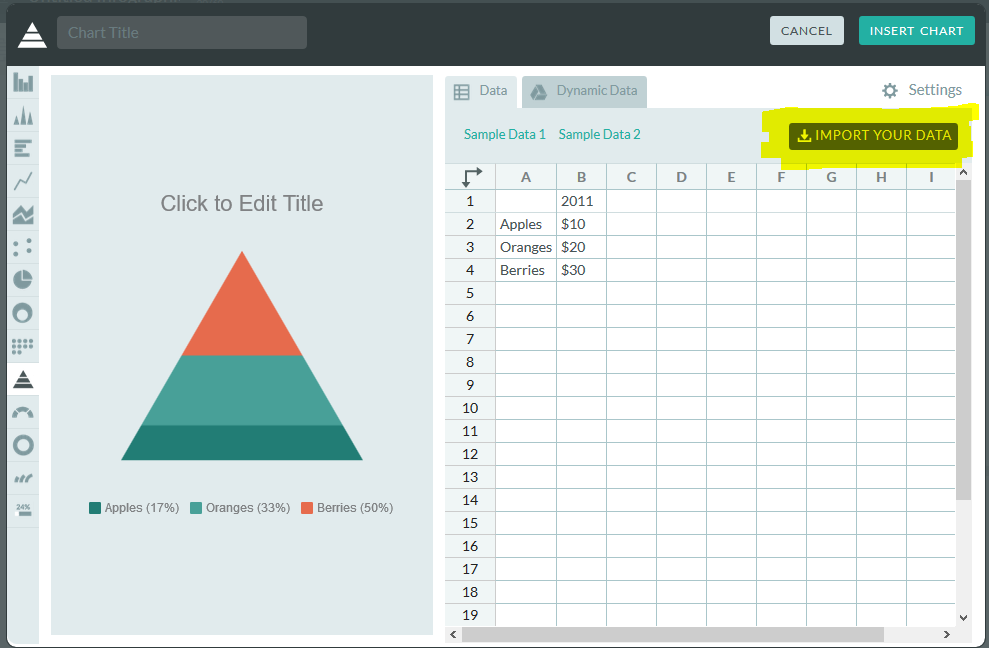#uxlibucc Fiona Grieg asks what's yr libraries ratio of online vs on site users? Is this reflected in library staff allocation?
— Jack Hyland (@hylanjac) November 15, 2016
Interesting tweet from #uxlibucc, above. Can you answer that question? I'd wager most of us can't, but we should be able to. Someone in our orgs should be able to, right? We need to make strategic decisions, about to where to prioritise resources, based on evidence wherever we can.
As it happens, I can check this figure at my own institution, because it's something I've been thinking about a lot. I realised that a) I had no idea which were the most popular online parts of the library presence and b) I had no idea how this compared with actual footfall. So I got access to Google analytics, and I repeatedly ask my colleague Steph for turnstile statistics...
So below is a chart to compare physical and online use of the Library, for Monday of this week (all 24 hours of it). A couple of caveats:
1) This is not presented as a pie chart because we're not dealing in percentages. Many of the users of the building will also be using the catalogue at the same time.
2) I've taken the actual numbers off it in case I shouldn't be giving that info out publicly, but to give you a rough idea the total number of visits to the building is well over 10,000
3) This is just one day. I have not gone into the data to try and find an average day or a representative day, I just chose the first day of this week. (Although we compared it with the previous Monday and none of the data was atypical.)
Chart comparing visits to the library building, subject guide, website and catalogue on one day. The building gets the most visits, the catalogue the most visitors.
So while building visits outstrip online visits (because each student is coming in almost exactly 3 times on average) it appears more people use the catalogue overall, though that figure could be skewed by people using the catalogue multiple times on different devices. Clearly the catalogue is MUCH more popular than the website, which makes me think: should we work even harder than we already do on the system as it's the way more people interface with us than any other? Should we be trying to get more info on to it as people go there so much more than they go to our other online places, or should we try and strip it down so the usability is as good as possible?
If you combine the online stats into one figure, the graph looks like this:
Chart showing there are more overall online visitors compared to building visitors, but more uses of the building than the combined online spaces.
Keeping in mind that I'm not including any social media in the online figure - so our YouTube, Facebook, Twitter, Slideshare, Blog(s) and Instagram views aren't represented - you can see the online sphere is a huge factor in people's daily use of the library, as indeed we'd expect.
To go back to the question in the tweet at the start of the post, does our staff allocation reflect this ratio? No it doesn't. The staffing at York is so labyrinthine I can't work the ratio out, but suffice to say we devote much more staff to face-to-face interaction than we do to the website and catalogues.
This is as it should be. I'm not advocating for the staff ratio to exactly reflect the virtual/physical ratio, because the nature of the use is very different. But I do wonder if we were starting from scratch but knew the ratio in the graphs above, would we do things a little differently?
UPDATE: Since I posted this yesterday I had some interesting discussion on Twitter, and a couple of people mentioned if we included the stats for the resources themselves (JSTOR for example) then the online side of things would be even higher.
This is a good point. I didn't include them because I didn't think of doing so (rather than it being a position I'd deliberately taken), but on reflection I think it skews the picture too much to put them in - because a lot of the catalogue views, and probably the majority of the SubjectGuide views, will be people on their way to the licenced e-resources. I'd argue that in the same way one visit to the building results in lots of potential uses of the library, one use of the catalogue may result in several e-resources being consulted.
That said, there will always be lots of people on campus going direct to the resources without following our links, so that would increase the online views somewhat. Ultimately the reason I find this interesting is comparing, for want of a better word, the different interfaces of the library and being able to see explicitly which area engages the most users. So although our databases and journals are hugely important, they aren't 'our' interfaces in quite the same way as the catalogue, website, libguides and building.