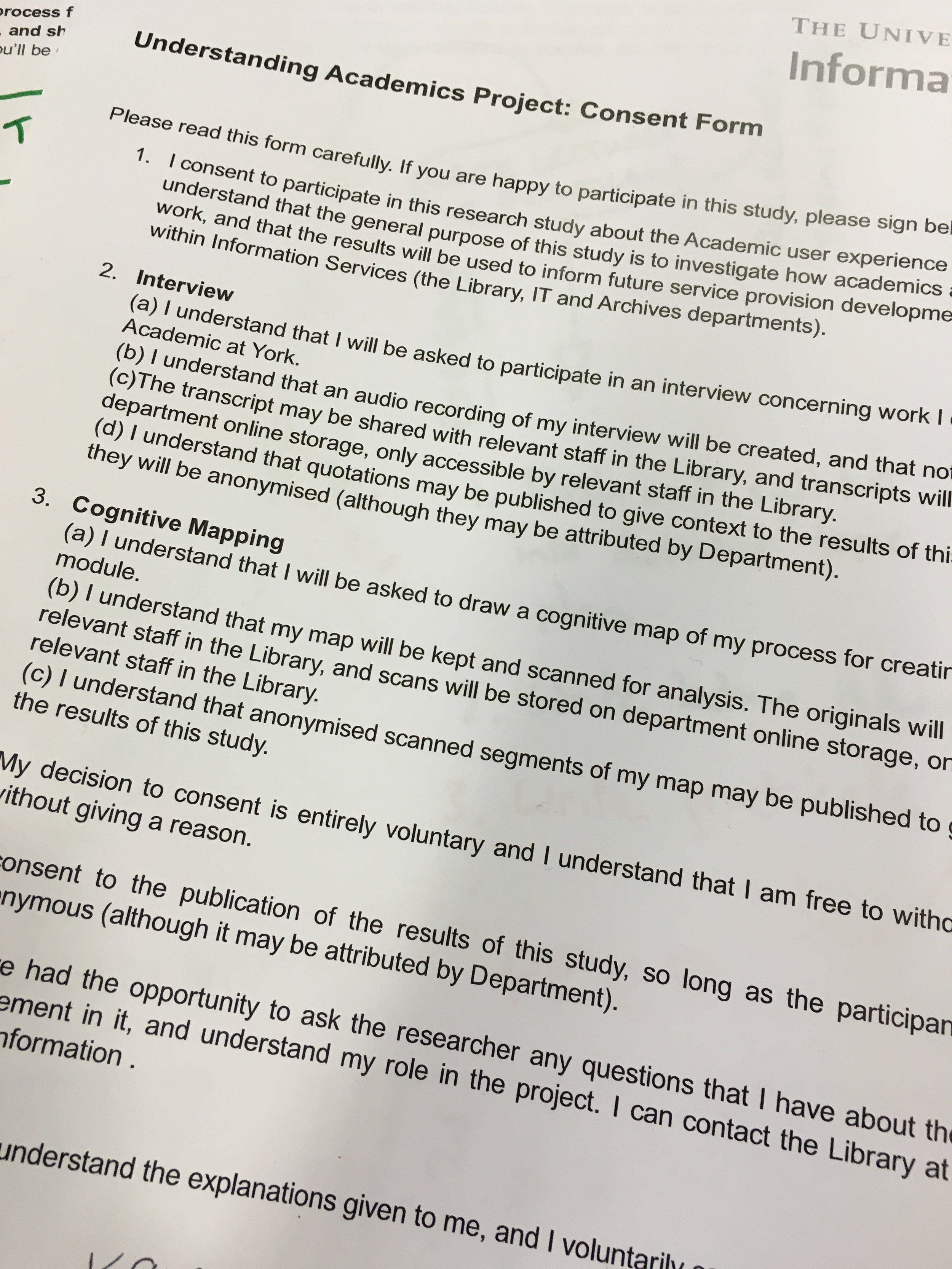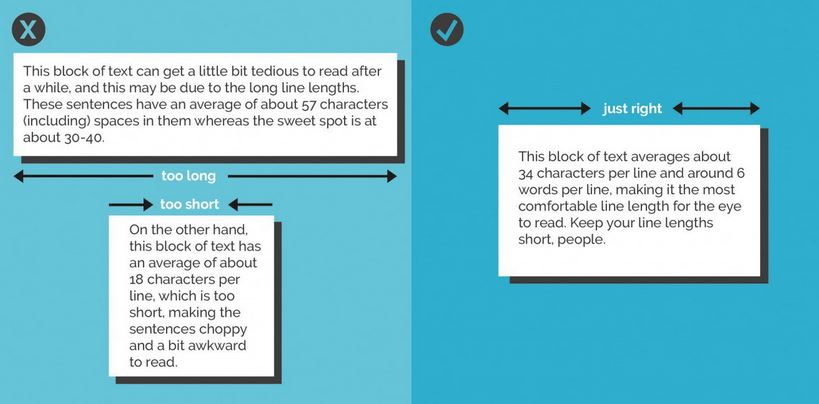As a librarian using Twitter, my experiences follow the classic three act structure of a movie. (Not a feel-good film. One of those more grown up films where you leave the cinema feeling depressed.)
Act 1: Hope and expectation
You take your first few steps into the online world. It turns out to be AMAZING! There are so many like-minded people there, and they’re so helpful! Ideas are shared, collaborations begin. Real life progress is catalysed by Twitter conversations. Cheers!
Act 2: Growing up
Twitter makes more and more things possible. But the community is fracturing. Was this inevitable? Progress still happens, among so much infighting. Nothing is allowed to be unequivocally good anymore – anything previously thought of as positive now comes with a handily placed fellow twitter user who is cleverer than you and so can tell you how actually it’s all terrible after all. It’s better to know, right? Although naivety felt great compared to this. Things got real.
Act 3: An unending garbage fire where joy goes to die
The world is divided into two types of people – those who know how horrible humans really are, and those who steer clear of social media. Twitter is a mirror to society and what it shows is ugly as hell. Twitter shows humans for what they really are in the way that previously Science Fiction stories did. We are past the point of allegory; who needs it? Brexit, Trump, Katie Hopkins, fear, anger, sorrow. Libraries are in trouble? The WORLD is in trouble. We’re all doomed. “Name something that shows your age, which the younger generation wouldn’t understand what you’re talking about” goes the meme. Everyone tweeting about winding back unspooled cassette tapes with a pencil. And you’re thinking: hope? Decency? The Labour Party? Check Twitter. Go to sleep feeling sick. Wake up feeling sick. Check Twitter again. Rising panic. Repeat to fade.
<end>
So how do you answer this question?
what advice would you give someone who's just joining twitter (for professional-ish use) now?
— Aǀǀɑnɑ Μɑγer (@allanaaaaaaa) January 9, 2017
I’ve written guides on ‘if you’re new to Twitter, here’s what you do’ before – they’ve been among the most read posts on this site. But all that seems very quaint and a little moot now. Like reading a guide to the eatery options on board the Titanic after it’s hit the iceberg.
Here’s my attempt at giving this a proper go.
What advice would you give someone who’s just joining Twitter now?
1. Lay down some ground-rules and stick to them. Twitter works when you are in control of it rather than it being in control of you. It needs to be something you DECIDE to engage with, rather than getting into a cycle of dependence, checking it listlessly until all hours even though you don’t even want to, getting ever more scared or depressed. So, don’t check it after 9pm or before 8am for starters. No one needs to start their day with that shit. Think about whether you really need it on your phone at all – and if you do, consider deleting it (the app, not your account) during holidays and over Christmas.
2. CURATE. Find the good people. Use the search box to look for people tweeting about stuff you care about. Follow the ones talking sense. Find the community you want to be part of and join in. You need to curate Twitter, proactively following and unfollowing to make it work for you. That said…
3. Get out of the echo chamber. If you follow 1000 people who all think the same you’ll be in an echo chamber and that’s no good to anyone. Everyone will reinforce your view of the world and then Brexit will happen and you’ll be all, WTF? But if you follow a bunch of people who really wind you up, you’ll be wound-up all the time. So a middle ground must be found. To quote, well, me, in a thing I wrote for the University of York’s MOOC: “Make sure your online social circle doesn’t consist entirely of People Like You - follow and interact with people from different professions, socio-economic demographics, locations, nationalities and ethnicities. This at least builds a more rounded picture of the way the world thinks.” I’ve have learned SO MUCH from people on Twitter. Not just about my profession, but about society, about behaviour. That’s why I still love it even though it’s a shit-show now, by and large. Look to be challenged as well as supported, but if someone is hateful or obnoxious, mute, block, lock your account - do what you need to feel comfortable.
4. Trust that the right people will find you, rather than changing to please the wrong people. Better to give of yourself, be yourself, present an unvarnished version of yourself, and take your time to find a network who is happy with you as you, than to try and adapt to be like everyone else. I know this sounds like a self-help book. But honestly, Twitter is huge. Your people WILL be there. Wait for them rather than watering yourself down. Everything is fragmented now. Find your fragment.
5. Don’t slow down to look at the car crash. Of course it’s compelling. Of course you want to know what’s going on. But you don’t NEED to see it. You don’t need images that are going to haunt you and still be there when you close your eyes to go to sleep tonight. If certain world leaders are tweeting horrifying things, block them then you won’t see them ReTweeted. Do it. Add a load of words to your mute list – use the advanced mute options. You need to take care of yourself to get the most out of Twitter. Self-care is vital.
6. For celebs and politicians Twitter is a broadcast medium. For the rest of us it’s still a conversation. Tweet about your work. Tweet about your life if you’re comfortable doing so. But tweet about other people’s work too. RT stuff. Reply. Get involved in chats. Back and forth. Twitter is the social media platform that is most like just chatting to people in a room.
7. Make Twitter the best place it can possibly be. While the world falls apart around you, make your part of it a place where good things happen. Be positive but realistic. Be supportive. Don’t RT nonsense or propaganda or lies. GO TO THE SOURCE. Don’t be unquestioning. Think about your role in other people’s echo chambers too. Help people out. Be approximately 30% nicer online than you are in real life to allow for the potential misinterpretations of un-nuanced written text. Don’t make people’s days worse. Make things a little bit more Act 1 (above) and a little bit less Act 3.
8. Don’t be afraid to quit. No one ever regrets shutting down a social media account. If it’s not having a positive impact on your life, get rid.
The tl;dr version of this post
It's a little late for that unless you've scrolled right to the end, but basically find the right people and Twitter can still be great. I still love it. It's still useful. It's still enriching. And that's because of the people I follow and interact with.