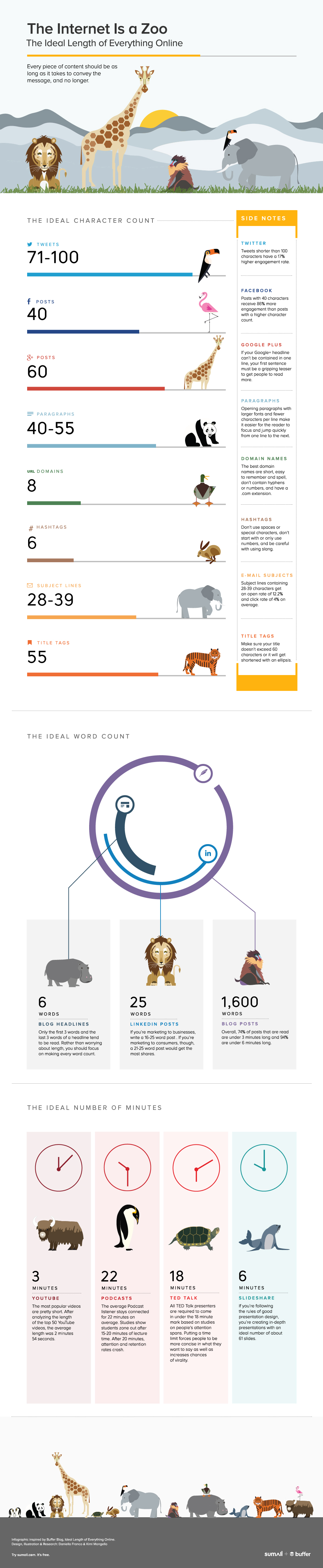When it comes to 'personal brand' there's a lot of fuss in library-land, but the subject of corporate branding is, I hope, relatively uncontroversial. Most companies, organisations, and businesses, whether they're non-profit or profit-chasing, have some kind of branding - a visual style which makes them easily identifiable. We may not want to be corporate, but we do want to be easily recognisable; that's an important part of effective communication.
But often in Libraries I see branding that isn't doing the job branding is supposed to do. What is branding, what's it FOR, really? Well one thing we can be sure it's NOT for is making everything you do look exactly the same. If everything looks the same it just becomes so much white noise.
I read an analogy on the Canva blog which I really liked: "Think of your slides as sisters, not identical twins." They're talking about creating presentations, but really this applies to all branding - it's helpful to think of the visual resources you produce (signage, leaflets, guides, social media presences, the website, merchandise, digital displays, PowerPoints and so on) as being part of the same family, rather than part of a sinister cloning programme... However I'm going to take that analogy and adapt it to be about architectural relationships rather than familial ones.
Because ultimately what branding is for is this: good branding ensures your users understand they're in part of your organisational landscape. It helps people remember you. It helps people recognise when things are connected. It helps people identify something as uniquely yours.
Compare the architectural landscape of the two pictures below:
Click to view a CC version on Flickr
One of the reasons I hate templates in PowerPoint presentations is they make all your slides look the same. They reduce the value and impact of each individual message, and the research shows they actually reduce learning in your audience (as does anything extraneous to that message). The reason organisational templates exist at all is to support branding - they are 'on brand' so the logo, the colours, and often the font, represent the organisation on every slide. But eventually all the slides blend into one - it becomes like looking at the row of London houses above, where they all look the same and you struggle to distinguish what is interesting about each one. So the branding is getting in the way of the message.
Contrast that with the top half of the picture, which shows some lovely Tuscan architecture. All the buildings are different. They aren't identical twins. But they're very recognisably of the same landscape; you could look at one in isolation and recognise that it relates to any of the others. It reinforces the identity of the town, without the white noise of identikit architecture. That's exactly how corporate branding SHOULD work - but often doesn't...
So when it comes to slides, my advice is always to use colour (and font if applicable), rather than your template, to reinforce the brand. Your audience stays within your organisational landscape, but each of your slides have value and unique messages of their own. You don't need the company name and logo on every single slide - no one looks up 40 slides into a 55 slide presentation and goes "Who is this from again? Oh yeah..." - or if they do, they can surely wait for the last slide for confirmation! If necessary use the template on your first and last slides (this makes it easier to ask for forgiveness if anyone pulls you up on it) but not during the content of the presentation. We actually have official permission to do this at York after I made the case to the Comms Team, it's worth seeing you can do the same...
When it comes to wider corporate branding, again what is important is a recognisable style - something which identifies materials across all media as being of your organisation - rather than making everything look the same. Developing a visual 'feel' which is flexible is far better than 'the brand' becoming a millstone around everyone's necks which simply prevents creativity!
[The image above was made using two existing Creative Commons images: Italy by cfwee, and London by A R Driver. The image in the background of the header is of the same Tuscan town - San Gimignano - and is by imagina.]