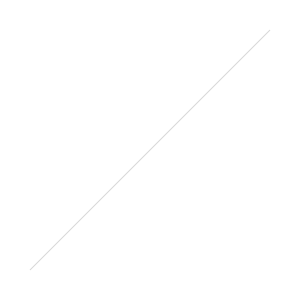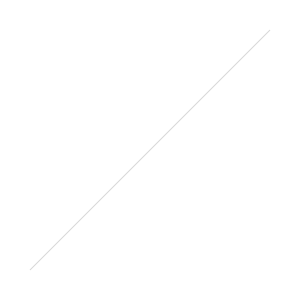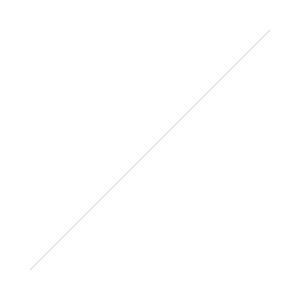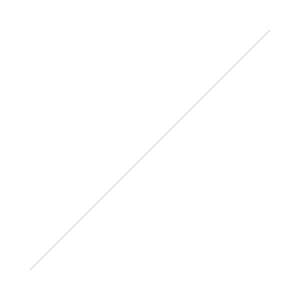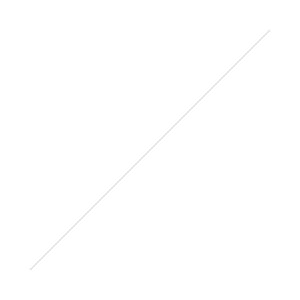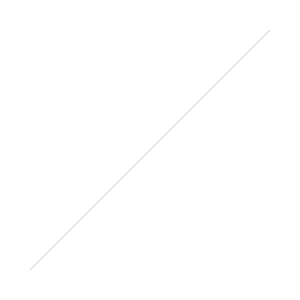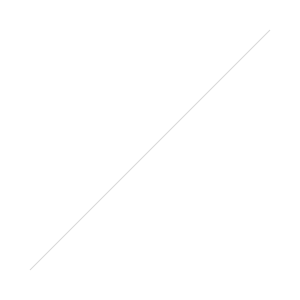 Wow! Less than an hour ago I saw this tweet:
Wow! Less than an hour ago I saw this tweet:
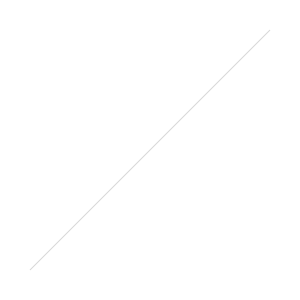 ... and 50 minutes later I have an app for this blog! Amazing.
... and 50 minutes later I have an app for this blog! Amazing.
The low-down
www.bloapp.com is a new site which allows you to create an iPhone app out of your blog. The crucial things to know are:
- it's free
- it's incredibly straightforward
- you retain your intellectual property
- it works .

Get my app!
The way Bloapp works is that you download the Bloapp app, and then subscribe to blogs within it that have been 'apped'. (That's not a real word, I just invented it; I mean registered with bloapp, basically). A bit like the Stitcher radio app works. So, you can download the Bloapp app from iTunes here, and then you can subscribe to this blog either by searching for thewikiman or, more excitingly, scanning this QR code within the app itself! (By the way, if you scan this QR code outside of the app itself, it just takes you to the normal mobile version of this blog).
The details
You register for the site, and give the URL of your feed, name of your blog etc. Then you get to some very good customisation options - firstly you choose a visual theme. Here's one I didn't go with in the end:
Then you get to tweak it - the header appears at the top of the page, and the logo appears within the Bloapp app when you're choosing which blog you want to read:
As you can see, it previews the header on the right so you know how it looks. You can then edit the fonts (both style and size) and the background image.
Once you've sorted all that, you need to add a meta-tag to your blog's html. (It supports wordpress, blogger, tumblr, posterous and the rest, incidentally.) Then that's it, your blog is registered and available via the app. You're given the QR code with which to publicise it.
When you then go into the app on your iPhone and scan the QR code within the app it looks like this:
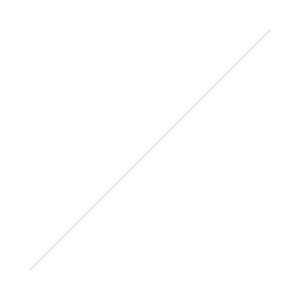 ...and once you've done that, it goes into your bookmarked blogs, and that's when the logo comes in to play, like this:
...and once you've done that, it goes into your bookmarked blogs, and that's when the logo comes in to play, like this:
The home-screen of the blog displays your 3 most recent posts, and the posts once you go into them look great:
You can tweet links from within the app too, which is nice. And you get statistics from your Bloapp dashboard as to how many people have bookmarked your blog in the app.
Use in libraries
Making an app is incredibly expensive and / or incredibly expensive. I looked into it once before, and found a site that looked great and was known for being good value. I was excited right up until the bit that said 'packages are available from just $250 a month!'. Wow. So this, if it continues past the beta stage, is a fabulous opportunity for libraries to get on-board with new technology at no cost or really any hassle at all. My advice is to go to www.bloapp.com and set your library's blog app up (and your own blog, of course) - if you're worried about the fact that it's beta, you don't have to publicise it yet.
People are reading more and more on phones. You know all the stats already (all phones will be smart phones by the end of the decade; we'll access the internet more on phones than on PCs by the end of next year; people are preferring to read on apps than on mobile sites more and more, etc etc) so this has come along at a great time. Unlike the standard iphone widget you can install on wordpress.org blogs, this retains something of your blog's visual identity, too.
Do it! And when you've done it, let me know so I can subscribe. :)
- thewikiman