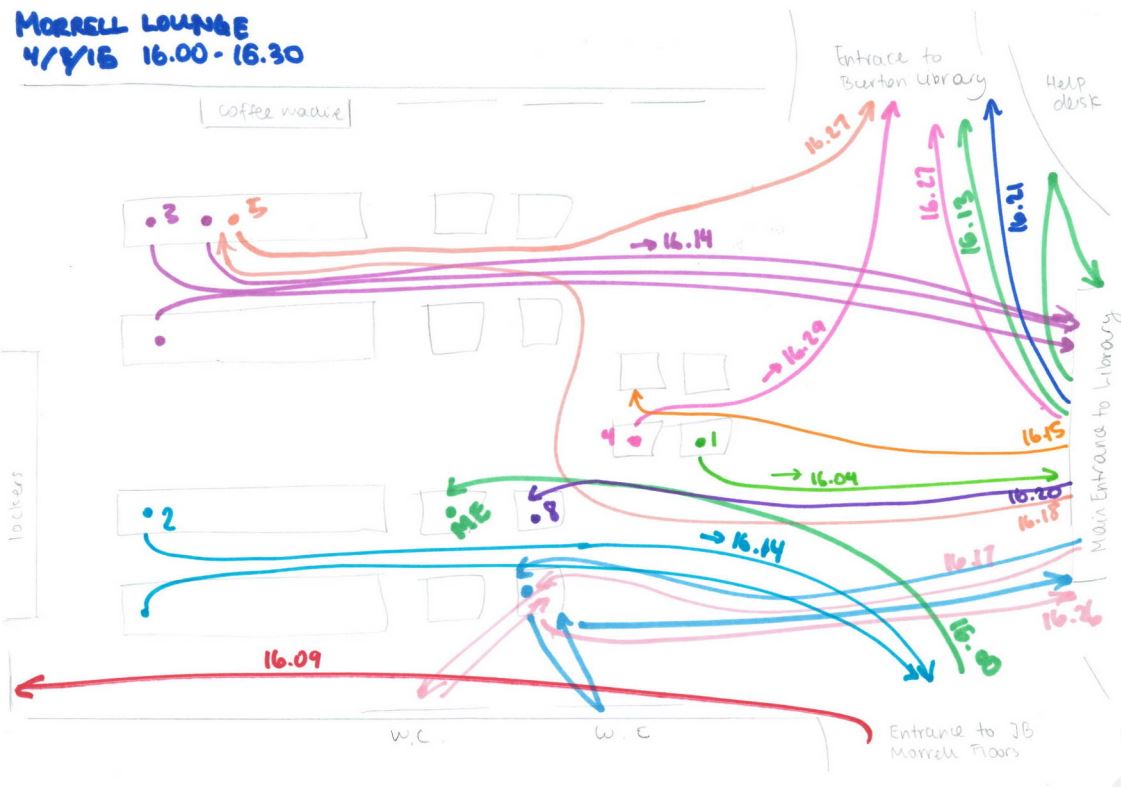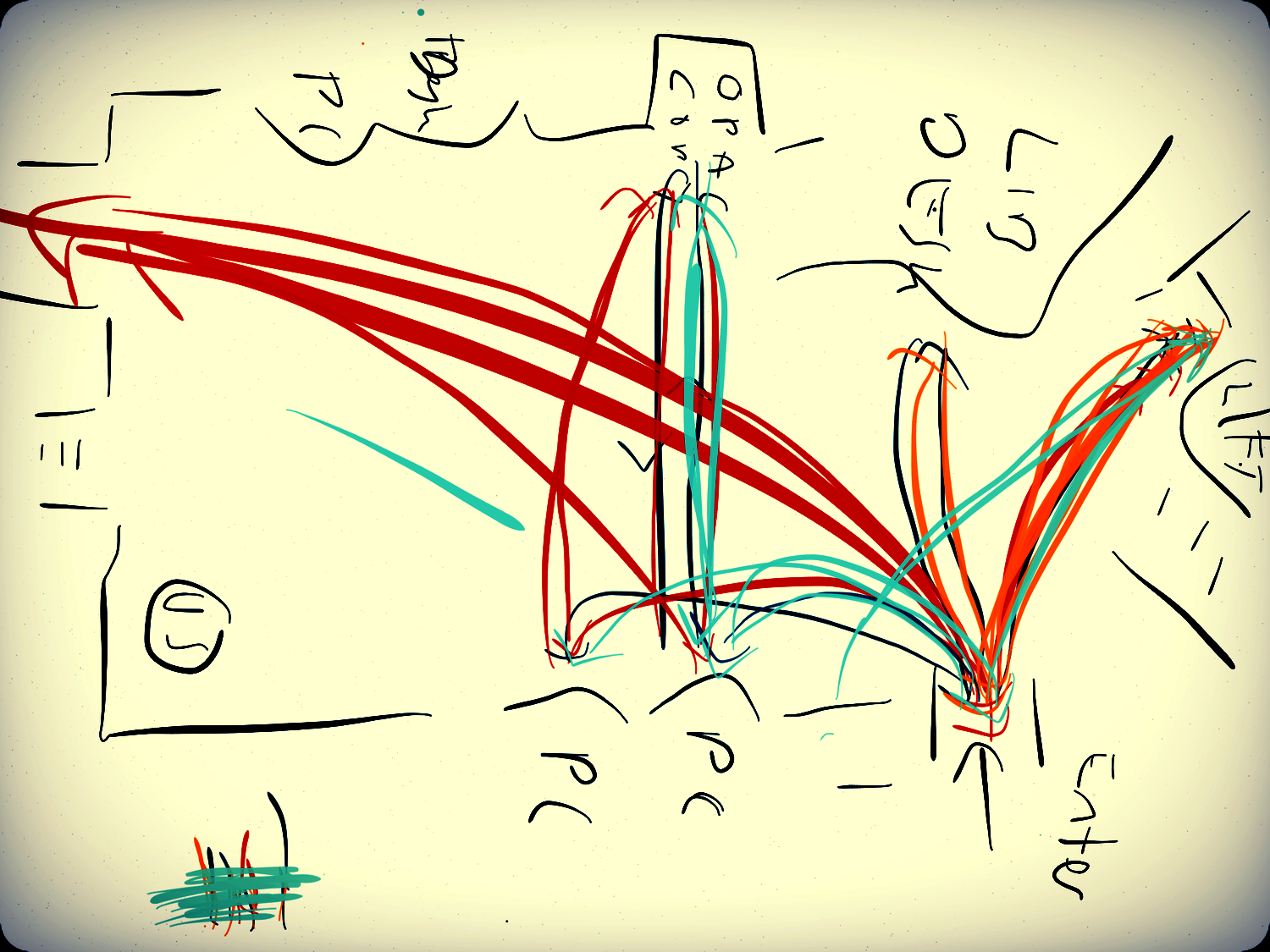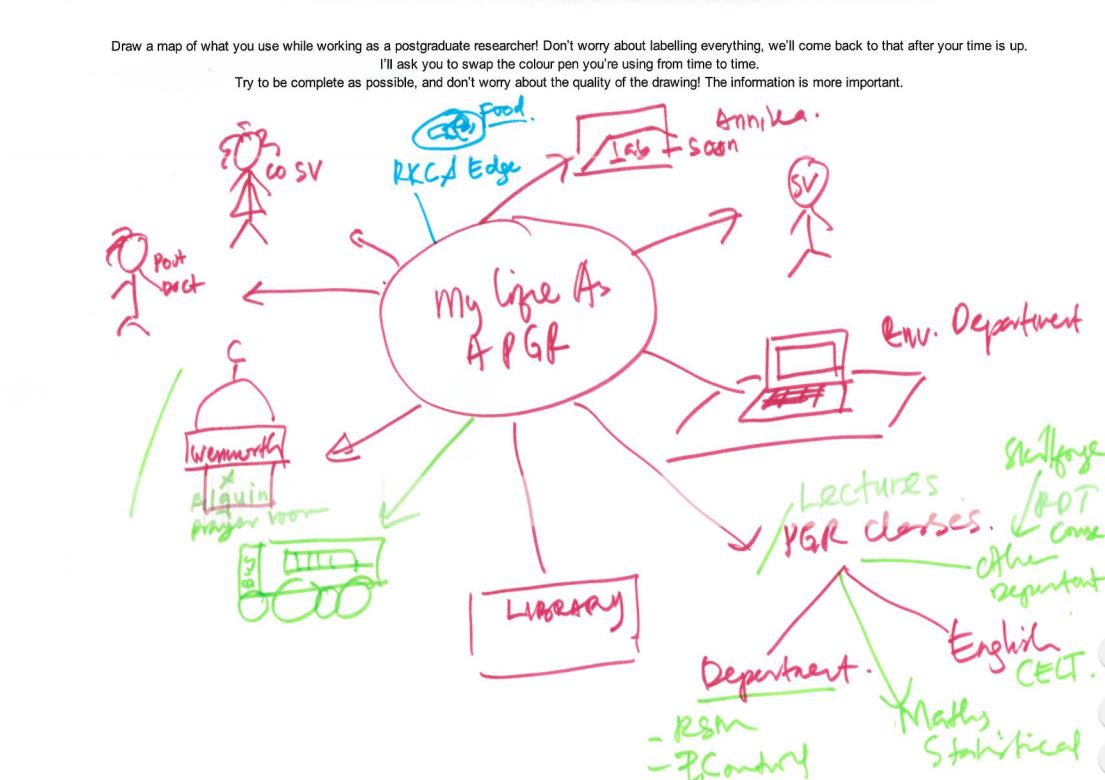This post originally appeared on the Lib-Innovation blog.
As always things have changed in my library over the summer, and we needed some new images to reflect our reconfigured rooms, new signage and new services. We're very fortunate to have easy access to the University photographer Paul Sheilds, who is based in our Morrell Library building, so we booked a morning with him.
We had very specific needs in mind, based on a list we'd drawn up to suit what I wanted for our Induction Project, what my Academic Liaison colleague David Brown wanted for the new LibGuides and what the Comms Team needed. In particular I was really keen to get photos with copy-space.
Copy-space literally means a space to write 'copy' in the newspaper meaning of the word - in other words an area of the image which is less busy and which could be written upon without obscuring a key part of the picture.
In essence I wanted to be able to write directly onto the images (for use in slides, posters, digital screens and social media) without having either a separate area for text, or a back-filled text box - because I think it looks smarter that way and because it allows the images to be full screen at all times. It's a lot easier to do this when the images are captured with that in mind from the outset.
Here are some examples - these are works-in-progress that I'm playing around with for the forthcoming #UoYTips Induction campaign for 2016/17 at my institution. They won't look exactly like this in the final versions but the copy-text principle will remain.
We have borrowable laptops which I wanted to showcase. I've added a piece of text to the copy-space:
Here's an example of an image of the same lockers which is a great pic but which doesn't have copy-space built in (making it a little less flexible to work with in marketing):
It would be possible to write on this of course, but you'd need to manipulate the image to ensure the text was legible, or used a back-filled text box.
Next up is a picture of the copy-print-scan machines - the copy-space in this case being the underside of the lid. I did experiment with having the text at an angle to match it but it looked a little clunky so I went with good old fashioned horizontal text for this one...
Here's a picture of a student - by not putting her centre of the frame (and by conforming to the rule of thirds) we've made space for the text.
Finally here's an example where despite leaving copy-space the background is too busy to write directly onto - the text wouldn't be clear enough. There's a neat divide where the wall ends, so I've inserted a shape over everything to the left of the wall, to make the copy-space more clearly defined. I did this in PowerPoint - inserting the rectangle, filling it black, then making the fill 19% transparent. The white text is clearly visible against it, and the focus of the image (the walls you can write on) is still clear and uncluttered.