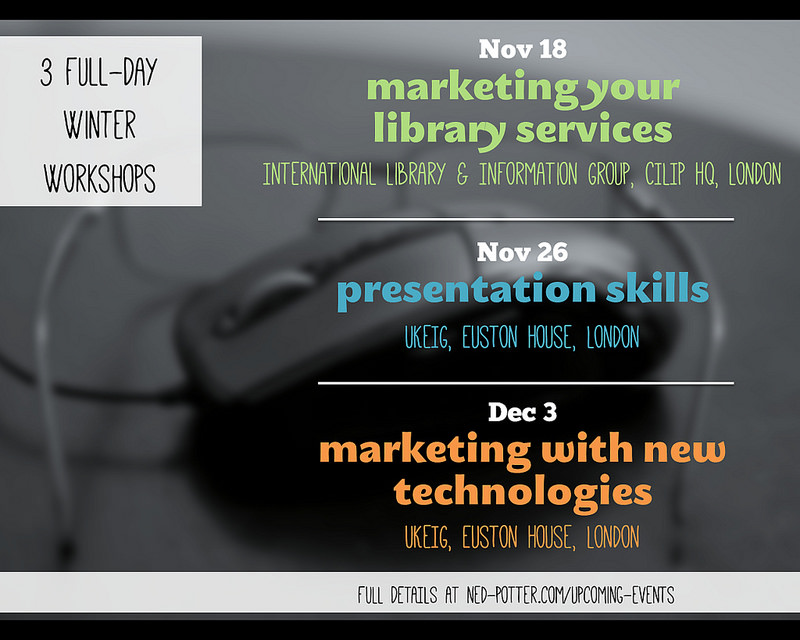In my Presentation Skills training I spend a lot of time offering different ways of presenting information and ideas visually, so you can lose a lot of the words from your PowerPoint slides. After all, it is a presentation, not a document. It's not designed to be read - or at least it shouldn't be, else you'll leave your audience wondering if your presence as a presenter is even really neccessary...
Then later we discuss the importance of uploading your presentations to Slideshare to amplify their impact and reach a wider audience. So inevitably the most common question which gets asked after that is: "But how will this make sense to people who weren't in the room to hear me talk?"
It's a tricky question because in most cases, a presentation simply can't be fit for both purposes. Good live slides won't make sense without the presenter, and good web slides won't have been an effective communication tool in a face-to-face presentation.
There are basically three answers to this (that I give, anyhow):
- You make a different version that goes online
- You upload the accompanying notes or audio
- You accept that the online audience will have a different experience, and that's not the end of the world
There are times when I do all three of these, sometimes all for the same presentation (bear with me...). Let's look at each of them in turn.
Making different slides for live versus web
My main advice here is twofold: first of all make two versions of the presentation - one for the face to face presentation, and one to sit on the web afterwards - and second of all, do the web version first!
It is a lot easier to start off by putting in all the detail on the slides so that the presentation makes sense on its own without you talking over the top. It helps you shape your ideas, work out exactly what story you're telling with the presentation, and can be a useful aid to learning your talk (learning your talk is actually something I wouldn't recommend, but there isn't time to get into that here).
Once that's done, save a copy to upload to Slideshare or whatever, and then save a new version which you edit to strip out all the detail. The function of slides in a conference or training situation is to enrich and reinforce what you have to say out loud, help the audience understand and engage with your message, and last - but NOT least - to prompt you as to what you need to say. Not to duplicate it. The ideal slide (in my opinion) has perhaps one sentence on it, which crystalises the key message of that part of the presentation AND acts as a jumping off point to remind you of everything you have to say on the topic. So you take your detailed web PPT, and you strip them back to one or two sentences per slide (or go entirely word-free).
The key thing here is it's a lot easier to make detailed web slides and strip them down for live presenting, than the other way around. Making your live slides and then adding all the detail in afterwards takes ages. It really adds to your prep time and so isn't practical in most situations. Doing the detail first doesn't really add that much time on at all because it's part of the process that helps you create the narrative in the first place.
Incidentally, I don't use this option all the time - because it does take some more time. If the presentation is important however, it's worth it.
Providing further content to help explain slides
If you want to leave your slides beautifully simple but consequently ambiguous, you can provide some supplementary materials to help them make sense. For example:
- If you've made notes you could upload them to Scribd, and then link to them from your presentation (and embed the Scribd document and the Slideshare presentation on the same web-page)
- If your PowerPoint presentation has speaker notes (in that little box below the main slide in edit view) they will be added to Slideshare below your slides. The trouble with this is you need to upload specifically a PPT file to Slideshare, it doesn't work with PDFs - and if you're using non-standard fonts, which can be really beneficial, you need to use PDFs. So potentially useful, but not ideal
- If you literally have a script of the whole talk, just provide that alongside the slides. If you don't use a script, and again I wouldn't recommend doing so, the only way to achieve this is to record the talk and then play it into some kind of dictation software to provide you with a transcript after the event...
- You could add audio. Slideshare discontinued their webcast functionality (being able to add audio to PPTs once uploaded) last year, so really your best option for this is YouTube. In the past I've recorded my own talks using my iPhone in my jacket pocket, then used Camtasia to add that audio to slides - as in this example from South Africa - but that's a laborious process, takes ages, and honestly I'm rarely happy enough with any of my talks to want people to be able to hear and analyse them outside the in-the-moment conference environment... I would recommend recording your talks though, just for your own use - it's amazing how much you learn about what worked and what didn't
- (If you do go down the YouTube route, don't forget to add the YouTube video to your slides on Slideshare too. Slideshare has so much reach, you don't want to just put stuff on YouTube.)
- You could use Storify to collect the tweets from people in the room during your presentation and link to / embed that with your presentation - this is my preferred method as I don't use notes and don't like the audio options listed above. Even if you're not on Twitter I'd recommend at least considering this option
- And finally, my super-advanced-mega-slideshare-hack: Slideshare displays whatever text you have on each slide, in the transcript below. (That's completely seperate from the notes field thing discussedearlier - every slideshare presentation has an accompanying transcript.) So you could add a full explanation of each slide, to each slide, but then make it invisible on the slide itself! (Either by writing in white on a white background, or covering it with an image, or using font-size 0.5.) So the transcript has all the info, but the slides do not. Good eh? [High-fives the internet]
Or, of course, just not worrying about it at all. Which brings us to the other way forward.
Just having the same version for both
Sometimes a presentation is too low stakes to worry about all this stuff. Sure it's not ideal that the slides don't make so much sense online, but what's most important is that they worked for the audience in the room.
Another way of looking at it is to view it as simply a different experience for the two audiences, rather than neccessarily a compromise or a problem. Your slides aren't as easily understandable for the online audience, but the fact they get the kernel of an idea rather than the fully-formed notion can be really interesting in itself. Just as the one-sentence prompt was your jumping off point during the talk itself, it's the online audience's jumping off point for their own ideas and further learning. That's no bad thing. Barthes would approve, anyhow.
An example of combining all three
The slides I put the most effort into ever were those I created for a keynote at the BLA Conference last year. And I kind of did all three things listed above.
First of all I did a different version for the web. Not a massively different version - but I included more detail in quite a few places, skipped to the end of some pseudo-animated parts, and changed the way I displayed certain images to comply with the copyright licences. I also removed a section which contained at its climax with a category C swearword (or is A the strongest category? I never know how that works) because although I trusted the audience in the room to understand it and not be offended, I coudn't be sure The Internet would do the same...
So what you end up with is slides which first and foremost aided my communication to 60 people in a room in Leicester (the face to face audience must ALWAYS be the priority!), but which at least made sense and provided some sort of jumping off point for over a hundred thousand people online subsequently. The only upsetting thing for me is one of the two fonts I used doesn't seem to render properly on Slideshare no matter what I do, but never mind...
I also provided a Storify of the tweets from the talk in the associated blog-post. And I didn't fill in ALL the gaps, as I really do think slides are great for providing a taster of a topic, hopefully in a way which encourages people into looking into it more themselves, and forming their own conclusions.
Other peoples' perspectives
I don't want this post to just be my views and opinions, so I canvassed Twitter. Here's what they had to say - if you have anything to add, I've love to hear from you in a comment.