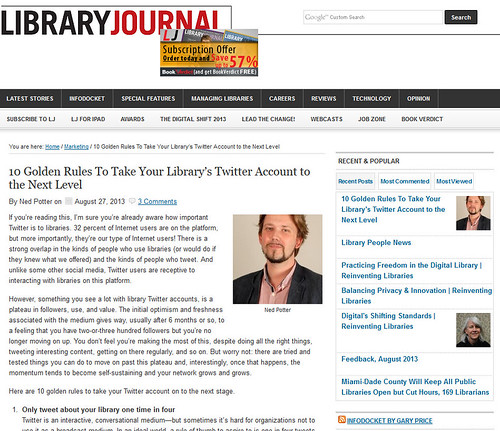I have read, and contributed to, an awful lot of writing online about Twitter in HE. Social networks in general and Twitter in particular are increasingly accepted as a valuable part of the academic world. If you want to know about how to use Twitter for communication, for building reputation, for research, then Google will provide you with endless hours of reading. However, using Twitter in teaching seems to be far more tricky and ambiguous. There are a lot more people asking 'Can we use Twitter in academic teaching, and if so, how?' then answering that question. Interestingly, there's a lot more info out there in using it in the school classroom than on using it in the University seminar room, lab, or lecture theatre.
With that in mind, and to make the most of a real edtech zietgeist happening at the University of York at the moment, I put together a 1.5 hour workshop for academics, as part of a series I'm doing for the Learning & Teaching Forum. I really enjoyed putting this together because I learnt a lot, and spoke to a lot of academics doing really interesting things with tweets.
The biggest issue in this area seems to be that you can't make students sign up for the platform, so how do you make sure no one is excluded if you're providing key info via Twitter (without you having to duplicate everything)? The first answer is embedding a Twitter stream in the VLE - there is a full guide on how to do that (with BlackBoard) in the handout which accompanied the session (embedded below). The second answer is projecting a hashtag onto the walls during teaching. Chemistry at York is, for some reason, always at the front of the curve with social media, and one of the things Simon Lancaster does is have a back-channel running on big screens during lab-sessions, using Tweetbeam, so that students who don't wish to sign up for Twitter can still get the benefit of seeing other students' tweets (and also pictures shared by Simon). I really liked this idea - I liked the ceding of control, the high risk of it, and I like the fact that the students don't abuse the trust, and take the opportunity instead to contribute enthusiastically and productively.
Anyhow, here are the slides from the workshop - I hope if you're reading this you find them useful. If you're an academic and want to chip in via the comments with how you utilise Twitter, that would be great; if you're an information professional and you also run these sorts of workshops, I'd love to hear from you too.
Using Twitter in Academic Teaching by University of York Information