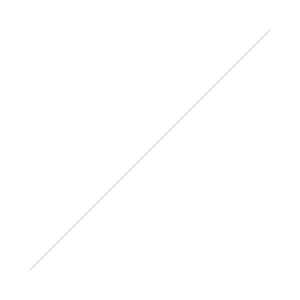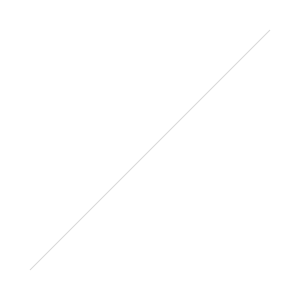I'm loving using slides to disseminate stuff at the moment, so I've re-written and updated my Prezi FTW post and produced a new top ten tips on creating a great presentation with the online zooming software. Also, I used it as an opportunity to really really hard with the slide-deck and experiment with a slightly different style. (And put in a little bit of library pride on the final couple of slides.) :)
edit: since these slides were created, Prezi has improved some features and made some changes - including a Theme Editor. This means point 2, about choosing your colour scheme early and the fonts / colours not being mix-and-matchable, is no longer quite as true...
Prezi as grand canvas
Since the original Prezi FTW guide I've used Prezi in a new way. Rather than just creating a presentation on a blank background, I've started trying to use an image as the canvas, and superimposing all my text, graphics etc onto that image.
Here is the interactive library map I created for the New Professionals Information Days:
Everything you need to know about technology and working in libraries on Prezi
As you can see it's designed to be used interactively by the viewer, rather than navigated through in linear fashion - everything highlightable is clickable. I think this makes more of the unique properties of Prezi versus PowerPoint - increasingly, I don't think it's worth using Prezi over really nice slides unless you exploit some of these types of capabilities.
In Edit view the Prezi looks like this:
All those blue boxes are Hidden Frames, and hidden frames are what makes each bit highlightable (and clickable on). It's really easy to do.
I think this has loads of potential. You could do maps, plans, desks anything with a top down view really. Because Prezi writes directly and transparently on to whatever the surface of the canvas is (as opposed to having to create a text-box with a white or coloured background, for example) you can add text to anything which doesn't already have text on it. So for example you could take the full size version of this picture (from www.sxc.hu):
...and write text of varying sizes on all the little bits of note-paper, making full use of all the different angles, etc etc. You get a nice cohesive top-down view, and then you get to zoom in and read all the intriguing pieces of text individually. Or you could use an old fashioned painting as your canvas (imagine a 19th century oil-painting of a lake) and then zoom in with extreme close-up of some modern water-skiers on there, for some Banksy style anarchy (but subtler)!
So I'd encourage anyone to experiment with the Prezi as Grand Canvas idea. Good luck!
- thewikiman